We are going to make a song only by using Reason software. We also add music, drum beats, melodies, guitar sounds etc. with using Reason software. Step by step guide see below and follow those steps.
Let’s begin to make our emotional song.
Download and play this sample song ( mp3)
Step : 01
Open the REASON application. Then you will see Reason tutorial song. Go to
Edit and select preferences. Then set the settings as follows.
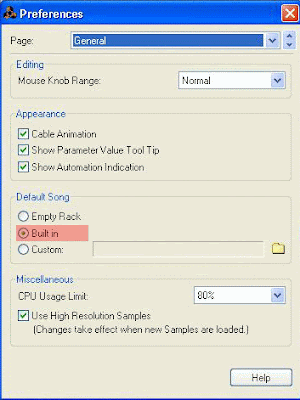
Close the Preferences window and open a new document (Open >>> New) now you can see your new document as follows. [Note: After create new document close the tutorial song]
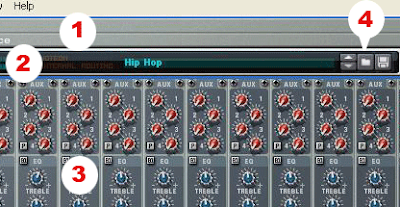
1 hardware interface
2 Combinator
3 14:2 Mixer
4 Combinator Browse patch button
Click ‘Combinator browse patch button’ and double click on Hip Hop
OK. We have finished setting up configurations. Now we moved to create a song.
Step: 02
Create a ‘ReDrum’ (Create >>>ReDrum computer)
(We are going to create a drum beat using this ‘Redrum’)
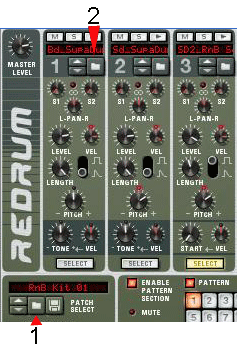
1 Patch Browse button
2 Sample Browse button
Step: 03
Add Drum patch to ReDrum
Click patch browse button in your Redrum. Then you will display ‘patch browse window’ as follws.
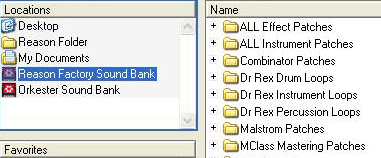
Click on Reason Factory sound bank at left hand side of the patch browse window. then Search for Redrum Kits on the right hand side of the patch browse window and click on the check box of Redrum kits to open it.
In the redrum kits you will see lot of drum kits.
Find for RnB kits and click on it to see categories of RnB kits, then double click on RnB kit 01. (We do this to add a drum sounds to our Redrum)
Step: 04
We are going to change the default sound settings of RnB kit 01.
Click on 3rd sample browse button in Redrum.
Then Select Reason factory sound bank on patch browse window.

Type ‘SD_ ’in search box at the top of window.
On the list, Double click ‘SD_ Soul_M1.aif.’
( Now we have added a new drum sound to 3rd drum sound. )
Step: 05
Click 10th smple browse button
Select Reason factory sound bank on patch browse window.
Then type ‘Fx_’ in search box at the top of window.
On the list double click ‘Fx_cutCodes.wav’
Step: 06
Set your Redrum to parameters as follows.
| Drum Sound | Level | Length | Pitch | Tone |
|---|---|---|---|---|
| 01 | 100 | 127 | 0 | -64 |
| 02 | 100 | 127 | 27 | 0 |
| 03 | 127 | 58 | 27 | - |
| 08 | 86 | 127 | 0 | - |
| 09 | 127 | 127 | 0 | - |
| 10 | 127 | 127 | 0 | -26 |
Step: 07
Now we are going to add melody to our song using NN-XT device.
Create an ‘NN-XT ’ (Create >>> NN-XT Advanced sampler)
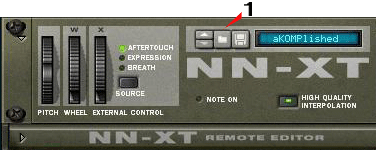
1 Browse patch button
Click on browse patch button>>> Open NN-XT sampaler>>> Open Synth poly>>>Double click on ‘aKOMPlished.sxt’
(We have added an Instrument to NN-XT sampler)
Step: 08
Create a Sub tractor analog synthesizer (Create >>>Sub tractor analog synthesizer)
We used this device to add bass guitar sounds.
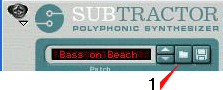
1 Browse patch button
Click browse patch button >>> Select factory sound bank>>> subtractor Patches>>>Bass >>>Bouble click on ‘Bass on Beach’.

1Amp envelope release
Increase Amp envelope release slider to 60
So far we have finished adding music components, devices and patches.
Next we move to add drum beats, bass notes and melodies to our song.
Step: 09
Open the sequencer window (Window>>> Detach sequenser window)

1 Switch to arrange mode & switch to edit mode
2 Show drum lane
3 Selection tool
4 Pencil tool
5 Erase tool
6 Magnify tool
7 Snap value pop-up menu
8 Snap to grid
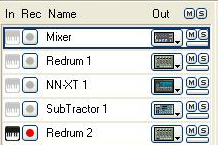
Select ‘Redrum 1’ in sequencer window and click ‘switch to edit mode’.
Click on ‘snap value pop-up menu’ and change to 1/16.
Then select the ‘pencil tool’ and add drum beat as the following pictures.
(First you have to zoom the window then add notes while scrolling it, first part is shown by the first image and second part by second image)
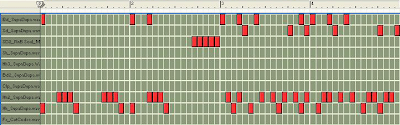
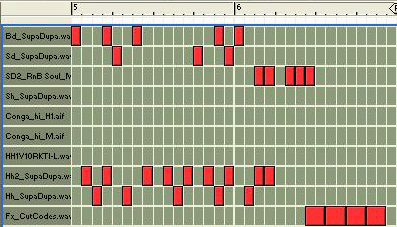
Step: 10
Select ‘NN-XT 1’ and add note as follows. (Remember that you have select the pencil tool to add any notes or beats)
We have divided the full window to better view as on the previous step.
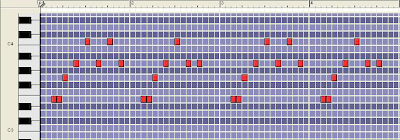

Step: 11
First click on ‘subtractor 1’ and add notes as the following picture says.
(start to add bass notes from the No.03 of the ruler at the top of the window)
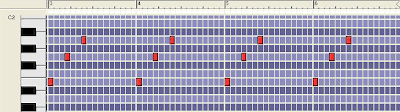
OK.
We have just finished making our song with reason.
Step:12
We are going to play the song then.
Click on ‘Switch to arrange mode’ on the sequencer window.

1 Left locater
2 Play position
3 Right locater
4 End marker
Now arrange your window as follows.
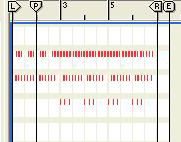
Click and drag Left locater to rule number 1.
Click and drag Right locater to rule number 7.
Click and drag End marker to rule number 8.
double click on Stop button and then click Play button to play your song.
Success!
We are finished making our first song with Reason software.
Please submit your responses in this blog and we are pleased to here your comments on Reason Tutorials.

